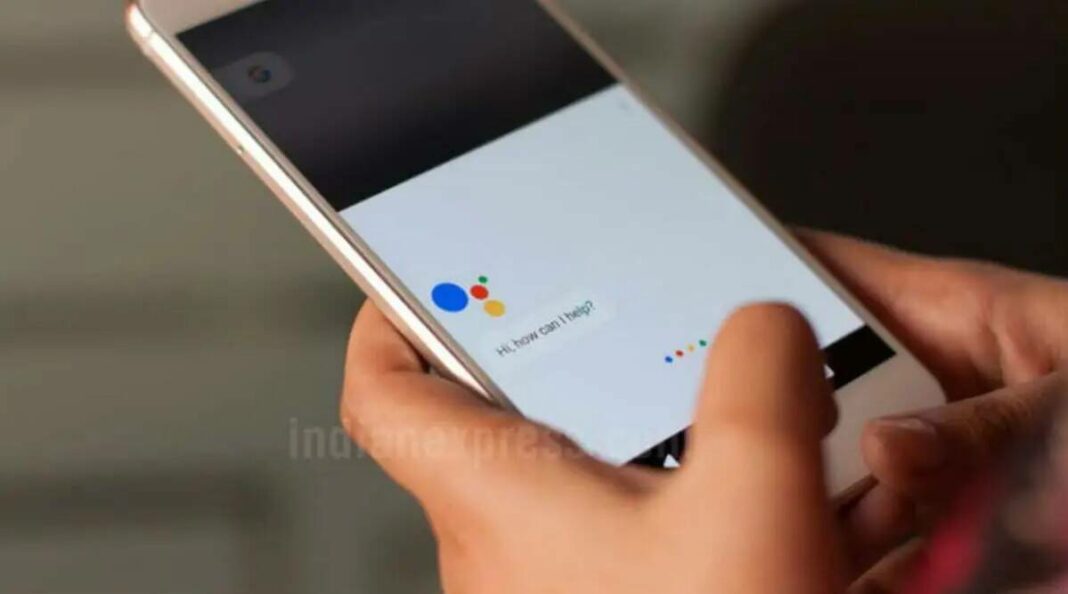Google Assistant is great, but it is much more powerful than a voice-assisted search engine that can tell you the weather on demand. Assistant is also capable of remembering certain phrases you say and triggering selected actions every time you say them. This is possible thanks to a feature called Routines.
Here’s how you too can set up Google Assistant routines on your phone and automate basic tasks on the command of your voice.
How to set up Routines on Google Assistant
Step 1: Navigate to the Routines settings page
You can get to the Routines settings page by first opening Google Assistant on your Android device and clicking on the three-dot menu on the bottom-right.
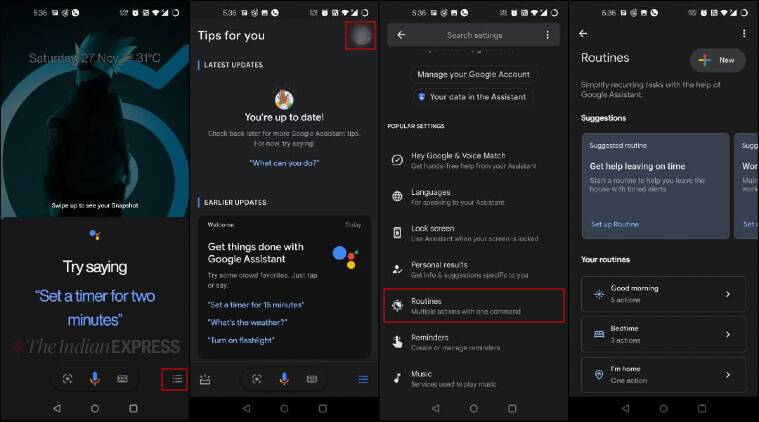 Here’s how to open the Google Assistant Routines settings page. (Express Photo)
Here’s how to open the Google Assistant Routines settings page. (Express Photo)
On the ‘Tips for you’ page, click on your profile icon on the top-right. In the subsequent screen, scroll down until you see the Routines button. Click on it to enter the Routines settings page.
Step 2: Use one of the preset routines
You will see some basic preset routines here under the ‘Your routines’ section. These will be simple commands like “Good Morning”, “I’m Home” and “Commuting to work”.
Click on any of these commands and you will enter the actions page. Under the ‘Actions’ section that you will see now, you can add and re-arrange actions of your choice. Google Assistant will give you a range of actions to choose from when you click on the ‘+Add action’ button.
 Here’s how you can customise one of the preset Routines. (Express Photo)
Here’s how you can customise one of the preset Routines. (Express Photo)
Similarly, you can add, edit and remove actions from all of the preset routines to customise what information you want and do not want on command.
Step 3: Create a custom routine
Users can also create their own custom routines that will trigger their selected actions either when a voice command is said. You can even set a particular time or sunrise/sunset as your starter to automate actions even without a voice command.
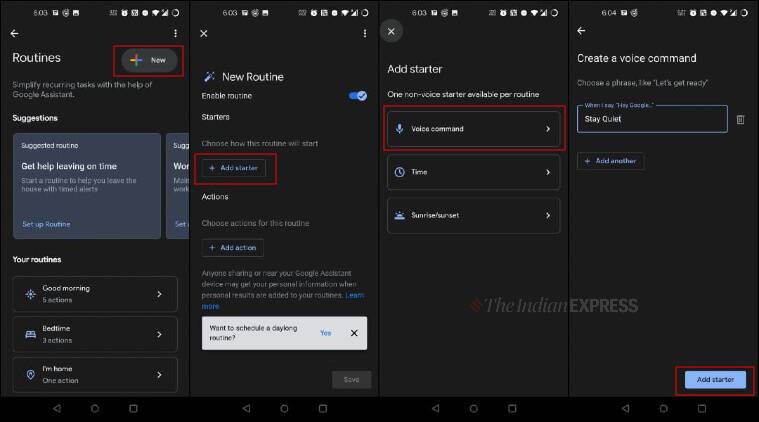 You can even create your own customised Routines. Here’s how. (Express Photo)
You can even create your own customised Routines. Here’s how. (Express Photo)
To do this, click the New button on the Routines main page on the top right. You will see two options, prompting you to add a starter and add actions. First choose your starter from one of the three options. Next, you can choose from the range of preset actions, just like you did in Step 2. Note that you can even club together multiple actions to trigger on a single starter.
That’s pretty much it! You can now fire up Google Assistant any time and simply speak to your Assistant with the selected catchphrases to trigger your set of automatic actions.