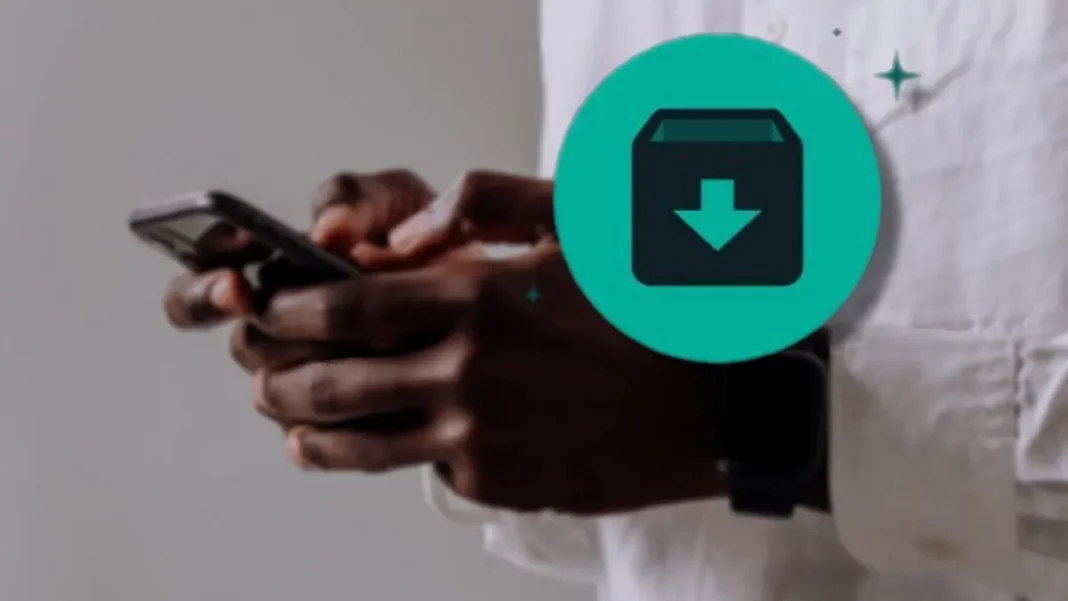If you want to know how to unarchive a conversation on WhatsApp, this is your lucky day. The process, while quite simple, may not be so intuitive for some; mainly because the step by step undergoes notable changes between the different versions of the messenger.
This means that what works on the iPhone doesn’t work on Android — which are also different from the Web and Desktop versions. But do not worry! Next, you will learn how to unarchive WhatsApp conversations (Android | iOS | Web l Desktop) on all these platforms.
How to unarchive WhatsApp conversation on mobile
1. If you have an Android phone, start with the ”Archived” tab. On the next page, press and hold on the conversation you want to archive. If you want to carry out the action with other chats, click on them in sequence. Finally, tap the file icon in the upper right corner of the screen;
Want to stay on top of the best tech news of the day? Access and subscribe to our new youtube channel, Kenyannews News. Every day a summary of the main news from the tech world for you!
2. For iPhone users, things change a bit. Fortunately, the first step remains the same. Click “Archived” and locate the conversation you want to get out of the archive. Here, you have to swipe the conversation to the left and at the far right, click on “Unarchive”.
If you want to perform a bulk action on iPhone, select the “Edit” command in the upper right corner. Tick the chats and, in the opposite corner of the screen, tap on “Unarchive”. In this way, it is also possible to delete multiple chats or to flag them as read.
How to unarchive WhatsApp conversation on PC
If you usually use WhatsApp on your computer, know that the process has many differences from the application. Fortunately, the facility is maintained. And, to the delight of the user, there is no difference between the Web and Desktop versions.
1. On the PC, tap on the “Archived” tab;
2. Now, hover over the chat you want to archive and click on the down arrow that appears. In the small window that will appear next, select the command “Unarchive conversation”.
The only problem identified in the PC versions is the absence of mass actions. Apparently, the user can’t unarchive multiple conversations simultaneously — nor delete them. So, if you want more practicality, unlock your cell phone screen and come back home.