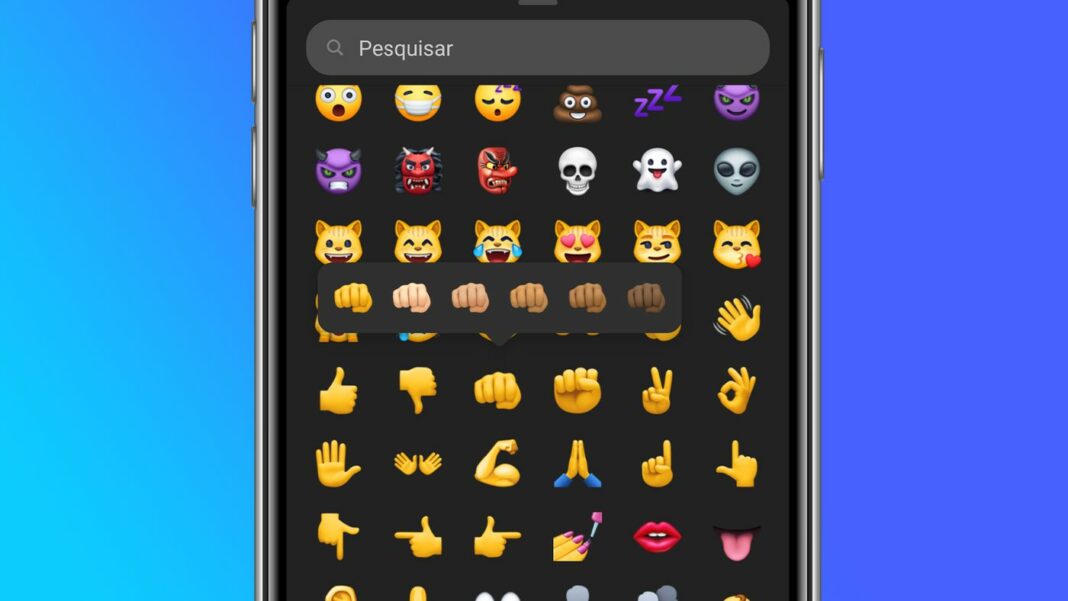Emojis are part of Facebook communication. To make them your own, there is also the possibility to change the skin tone of the expressions, with five different options. This feature can be done on your phone’s keyboard, in Messenger conversations, and in feed comments.
In addition to traditional emojis, Facebook also allows you to react and send stickers with your 3D avatar from the platform. In this case, you can edit it with up to 27 different options. Check out, below, how to change the skin tone of emojis on Facebook using your computer or mobile phone.
How to change the skin tone of facebook emojis on mobile
When writing a comment with emoji in the Facebook application (Android | iOS), it is necessary to use the collection on your device’s keyboard. In this way, open the keyboard and keep your finger pressed on an emoji of your choice and choose from the five available options
Want to stay on top of the best tech news of the day? Access and subscribe to our new youtube channel, Kenyannews News. Every day a summary of the main news from the tech world for you!
The Messenger app (Android | iOS), on the other hand, includes a shortcut to send or react with emojis. The app even saves your skin tone setting and applies it to all supported emojis. See how:
- Open a conversation in Messenger and choose how to use emoji. You can use a reaction in a message, change the default emoji of the conversation or tap the icon with a smiley face in the text box;
- Then look for the emoji you want to change skin tone and keep your finger pressed on the option;
- Five different tones will be displayed. Tap the one you like to change and send the emoji. This change also affects all other supported emojis.
How to change skin tone of facebook emojis from computer
In the desktop version, Facebook also includes an icon to send emojis in Messenger conversations or interactions in the social network feed. Unlike Messenger, it does not apply changes to all other supported expressions. See how to use:
- Click on the emoji icon in any Facebook text box;
- Then click and hold on the emoji of your choice to open the options window. Select your preferred tone and send.
How to change facebook avatar skin tone
Your Facebook avatar can be edited in the social network’s mobile app. There are, in all, 27 skin tone options, and the 3D character can be used for comments and stickers in publications or messages. Here’s how to change:
- Open the Facebook application and access the side menu, from the three-bar icon. Then select the “Avatars” option;
- If you already have a template created, select “Edit avatar”;
- In the “Skin Tone” field, choose from the available options and tap “Finish” to save.